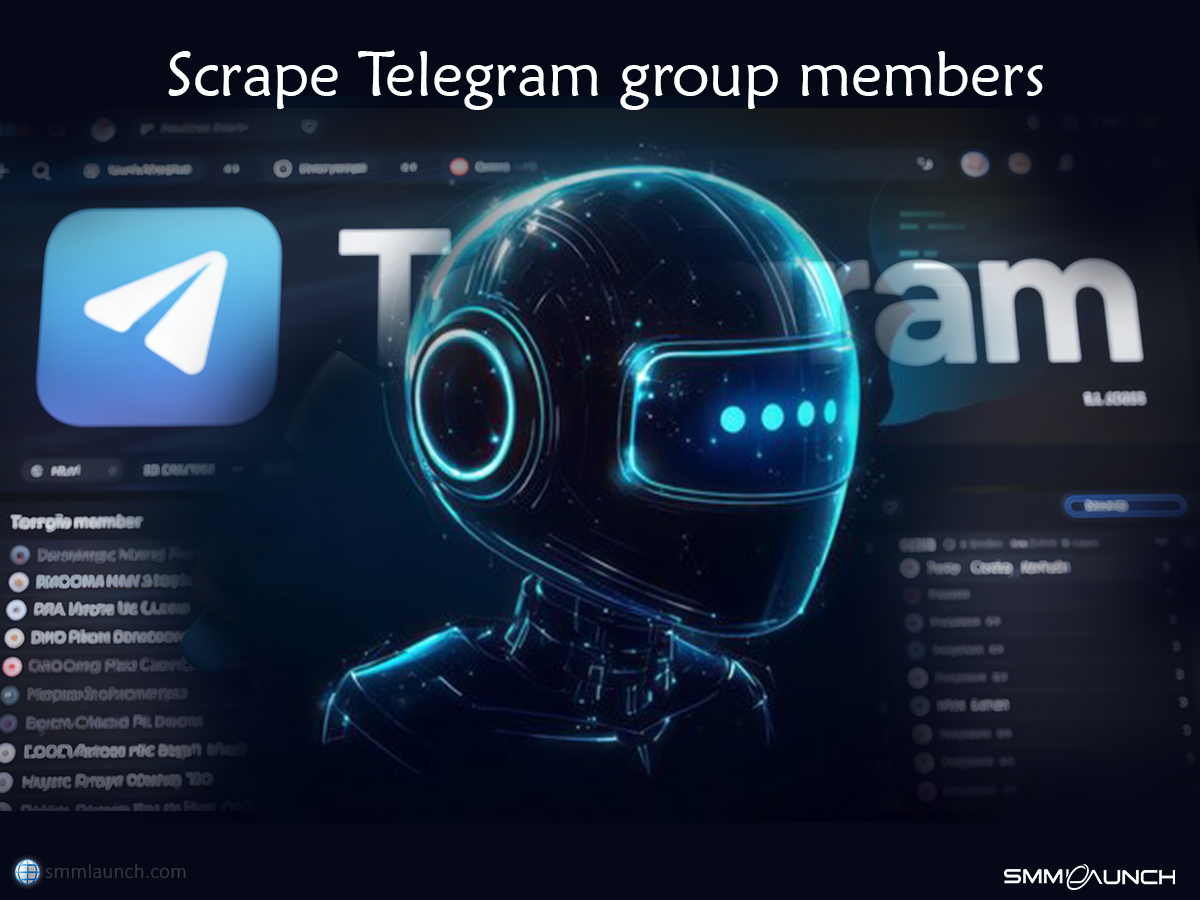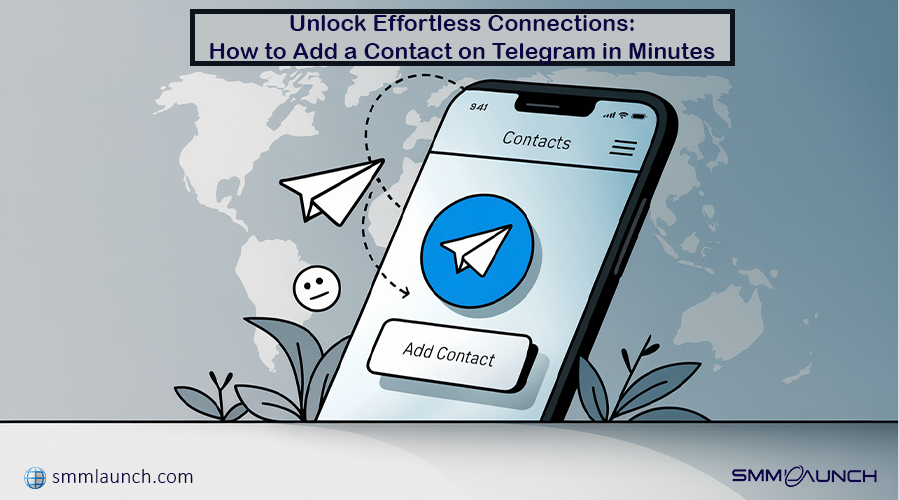
Unlock Effortless Connections: How to Add a Contact on Telegram in Minutes
The latest data, for March 2024, indicate that Telegram now has approximately 900 million users worldwide, which is about 11.1% of the total population worldwide, making it increasingly important to know how to add a contact on Telegram.
Telegram has become a cornerstone in modern communication, offering a secure and versatile platform for connecting with friends, family, and professional contacts.
In the course of this article, we will explain how and where to search for contacts in the Telegram application. That way, you will have no problem in increasing your network and maximizing one of the most powerful messaging applications.
Add a Contact on Telegram, whether using the iOS device, an Android device, or even via a desktop computer, is not a challenge in any way.
Tabel Of Content
Methods to Add a Contact on Telegram
- Option 1: By Phone Number
- Option 2: By Telegram Username
- Option 3: From Your Phone Contacts
- Option 4: Using QR Code
Tips for Managing Your Contacts on Telegram
- 1. Organize Contacts with Usernames or Nicknames
- 2. Place Profile Pictures to Help in Easy Identification
- 3. Use Telegram Groups and Channels for Enhanced Networking
Why Use Telegram for Communication?
Telegram has become a preferred communication tool due to its strong features like end-to-end encryption, fast messaging, and cross-platform accessibility. These features ensure secure, rapid, and convenient communication. To maximize its potential, Add a Contact on Telegram and engaging with others is key. Increasing views on your Telegram content boosts credibility, attracts subscribers, and strengthens engagement, creating social proof, enhancing visibility, and giving your channel a competitive edge for long-term growth and success.
Methods to Add a Contact on Telegram
Add a Contact on Telegram is straightforward, with multiple methods to suit your preferences:
Option 1: By Phone Number
1.Open Telegram on your device.
2. Access Contacts:
- For Android, first go to settings, then click the three-line menu in the upper left corner, then click on “Contacts”.
- On the iOS version, you can do it by choosing the Contacts tab at the bottom.
3.Add New Contact:
- Tap the "+" icon.
- The first name last name has to be taken together with the phone number.
- To save the contact click the okay button or save button on your device.
Option 2: By Telegram Username
1. Open Telegram.
2. Search for Username:
- Tap the search bar at the top.
- Type the exact username (e.g., @username).
3.Add Contact:
- Select the correct profile from the results.
- Tap "Add to Contacts".
- Confirm by tapping "Done".
Option 3: From Your Phone Contacts
Automatic Sync:
- Telegram can automatically sync your phone's contacts.
- Ensure you've granted contact access permissions to Telegram.
- New contact which joins the app will be displayed in the Telegram app when one subscribes to it.
Option 4: Using QR Code
1.Open Telegram.
2.Access QR Code Scanner:
- Go to Settings.
- Tap "Devices".
- Select "Scan QR Code".
3.Scan QR Code:
- Take your phone and then aim the camera towards the other person’s Telegram QR code.
- Once scanned, their profile will appear.
- Tap "Add to Contacts" to save.

Tips for Managing Your Contacts on Telegram
Effectively handling your contacts on Telegram is a great way to have an amazing experience. Here are a few ways to keep you organized and connected.
1. Organize Contacts with Usernames or Nicknames
- Assign Usernames: Ask your contacts to create unique usernames. This way, it will be easier for you to find and identify them from the list, especially if your contact list is huge.
- Rename Contacts: You can rename contact names to add nicknames or whatever you relate them to. On Telegram, renaming a contact doesn't change the info from your phone's address book.
2. Place Profile Pictures to Help in Easy Identification
- Profile Pictures: You can ask for clear profile pictures from your contacts. A visual identifier gives clear delineations among your contacts whose names sound similar, thereby adding personalized touches to the way you engage these contact members.
- Update Your Profile Picture: Keep your own profile picture current to help others recognize you easily.
3. Use Telegram Groups and Channels for Enhanced Networking
- Join Relevant Groups: Be able to join groups that fit into your area of interest or professionalism for easy networking and sharing. An example would be a group titled "Tech Innovations", where the main focus is on discussions in the tech area.
- Create Your Group or Channel: Creating groups or channels for connecting peers, sharing something, or building communities bound by common themes. Telegram would allow groups of a maximum of 200,000, hence providing considerable networking opportunities.
- Engage Actively: Participate in discussions, share your insights, and collaborate with group members to build meaningful connections.
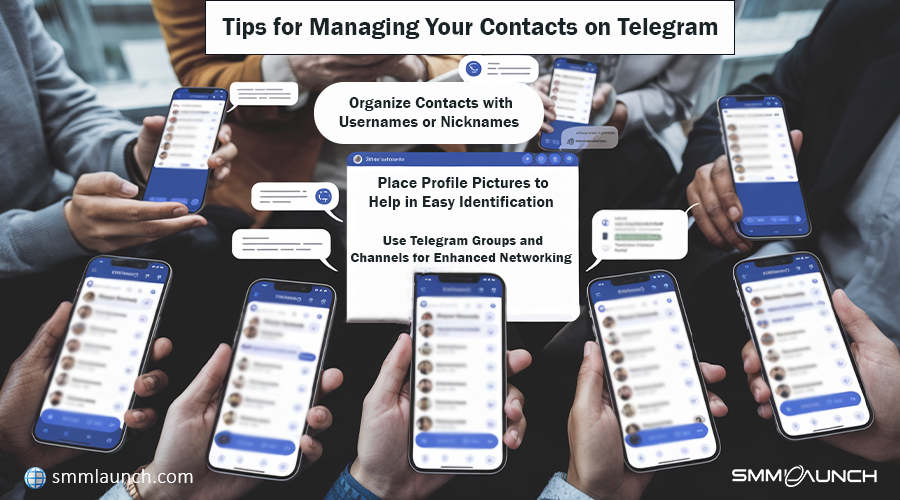
Common Issues and Solutions
Encountering issues while Add a Contact on Telegram can be frustrating. To assist you in overcoming these obstacles, the following typical issues and their fixes are provided:
1. Can't Find Someone by Username
- Possible Reasons:The user may not have set up a username.
It's possible that the username entered is misspelled or wrong.
- Solutions:Verify the Username: Ensure the username is accurate and includes the "@" symbol (e.g., @username).
Confirm with the Contact: Ask the person if they have a username and request the correct spelling.
Use Alternative Methods: If the username search is unsuccessful, try adding the contact via their phone number or ask them to share their Telegram profile link directly.
2. Troubleshooting Phone Number Sync Problems
- Possible Reasons:Contact synchronization may be disabled.
The app lacks the necessary permissions to access your contacts.
The contact's phone number might be saved incorrectly.
- Solutions:
Enable Contact Sync:Open Telegram and go to Settings.
Navigate to Privacy and Security.
Ensure Sync Contacts is toggled on.
Check App Permissions:On your device, go to Settings.
Find Telegram in the list of apps.
Ensure Contacts permission is granted.
Verify Contact Information:Confirm that the contact's phone number is saved correctly in your address book, including the appropriate country code.
3. QR Code Scanner Not Working
- Possible Reasons:Telegram might not be authorized to utilize the camera on your smartphone.
It's possible that the camera lens is soiled or blocked.
Insufficient lighting or glare affecting the QR code readability.
- Solutions:
Check Camera Permissions:On your device, go to Settings.
Find Telegram in the list of apps.
Ensure Camera permission is enabled.
Clean the Camera Lens: Gently wipe the lens to remove any smudges or debris that might hinder scanning.
Improve Lighting Conditions: Ensure you're in a well-lit environment and adjust the screen brightness to avoid glare on the QR code.
Manually Adjust Camera Focus: Tap on the QR code area on your screen to help the camera focus properly.
By addressing these common issues with the suggested solutions, you can enhance your experience in Add a Contact on Telegram and ensure seamless communication.
Benefits of Adding Contacts on Telegram
Add a Contact on Telegram offers several advantages that enhance your communication experience:
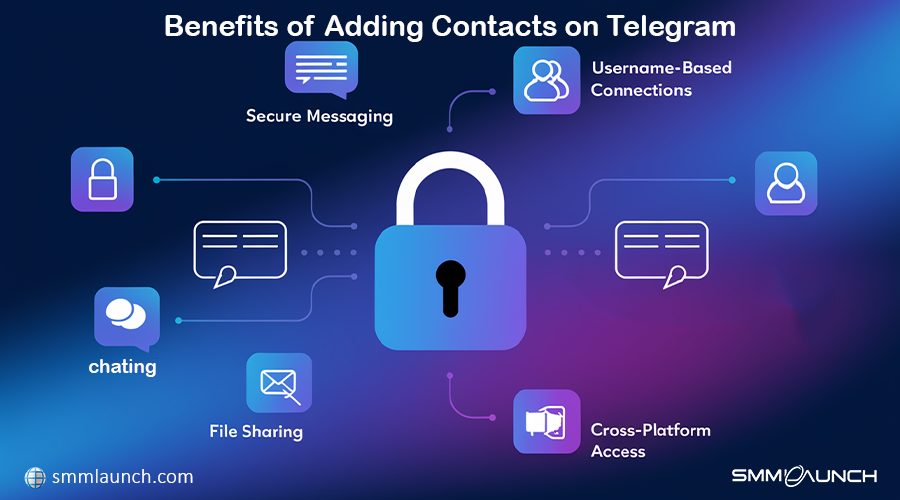
1. Direct Communication with Privacy
- Secure Messaging: Telegram provides end-to-end encryption in Secret Chats, ensuring that your conversations remain confidential.
- Username-Based Connections: You can connect with others using usernames, allowing communication without sharing personal phone numbers, thereby maintaining privacy.
2. Access to Groups and Channels Shared by Contacts
- Group Participation: By adding contacts, you can be invited to join groups they are part of, facilitating collaborative discussions and information sharing.
- Channel Subscriptions: Contacts can share channels with you, providing access to curated content, news, or updates relevant to your interests.
3. Streamlined File Sharing and Media Exchange
- Effortless Sharing: With contacts added, you can easily share files, photos, videos, and documents up to 2 GB in size, making collaboration seamless.
- Cross-Platform Accessibility: Shared media and files are accessible across all your devices, ensuring you can retrieve important information anytime, anywhere.
By Add a Contact on Telegram, you unlock a suite of features designed to provide secure, efficient, and versatile communication tailored to your needs.
Conclusion
Expanding your network on Telegram is easy and rewarding! You can Add a Contact on Telegram using phone number, username, contact synced from the phone, or importing as a QR code. Simply navigate to the Contacts tab or Settings, and follow a few quick steps to connect.
In addition, take your online presence to the next level with SMMlaunch. From skyrocketing followers to boosting engagement, we deliver fast, reliable, and budget-friendly results. Our intuitive platform and 24/7 support make growing your brand effortless. Don’t just dream it—achieve it! 🌟 Start now at SMMlaunch.com!