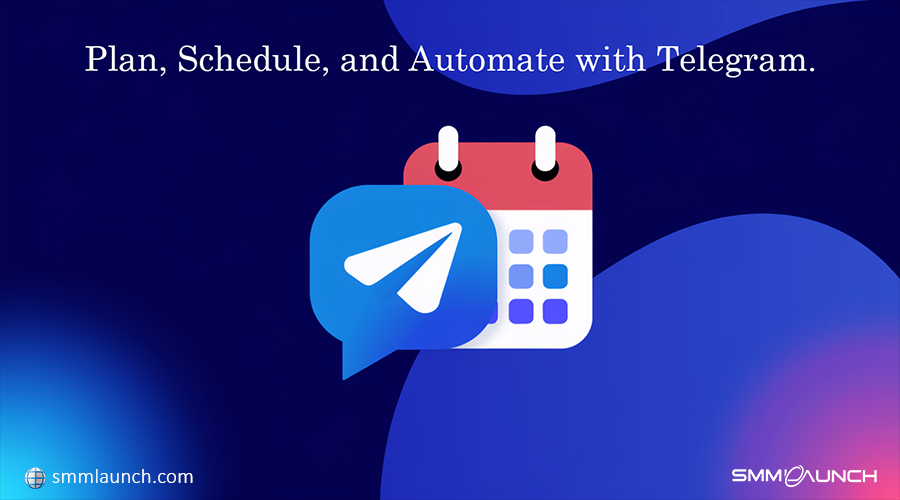
Telegram Schedule Message: A Complete Guide for Smart Messaging
In today's fast-paced world, staying organized in communication is essential. Telegram Schedule Message feature offers a clever way to manage your messages and interactions. Whether you're planning a birthday wish or coordinating professional reminders, this feature can make your life simpler and more efficient. Here’s a detailed guide on how to use Telegram’s Schedule Message feature effectively, with unique tips and scenarios to maximize its utility.
If you're new to Telegram, you can learn more about it in our article, What is Telegram?"
Table of Contents
Table: Quick Steps to Schedule Messages
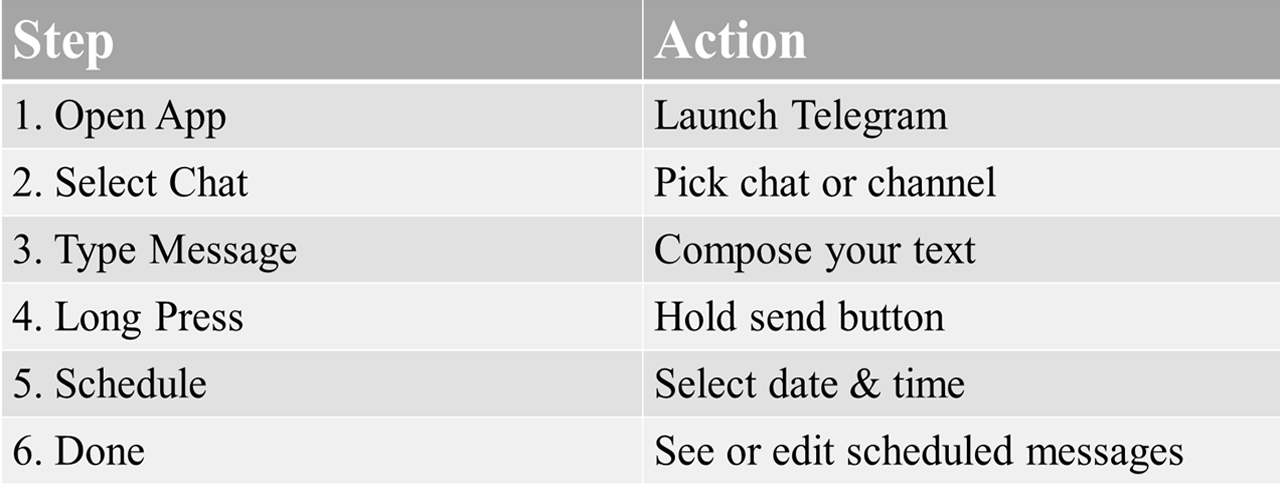
What is Telegram Schedule Message?
Telegram Schedule Message feature allows you to pre-plan messages to be sent at a specific time automatically. It’s perfect for:
- Sending reminders or announcements.
- Wishing friends and family on special occasions like birthdays or anniversaries.
- Keeping professional communication timely and organized.
How to Schedule Messages on Telegram
Here’s a step-by-step guide to scheduling a message:
1. Open Telegram: Open the Telegram application.
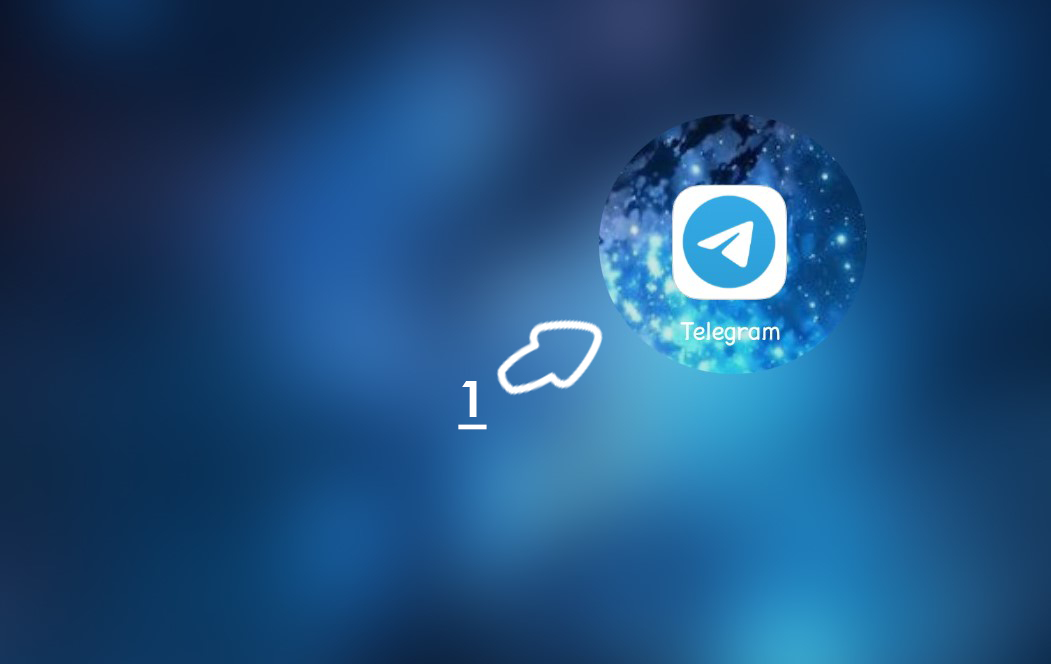
2. Select the Chat: Choose the individual, group, or channel where you want to send the scheduled message.
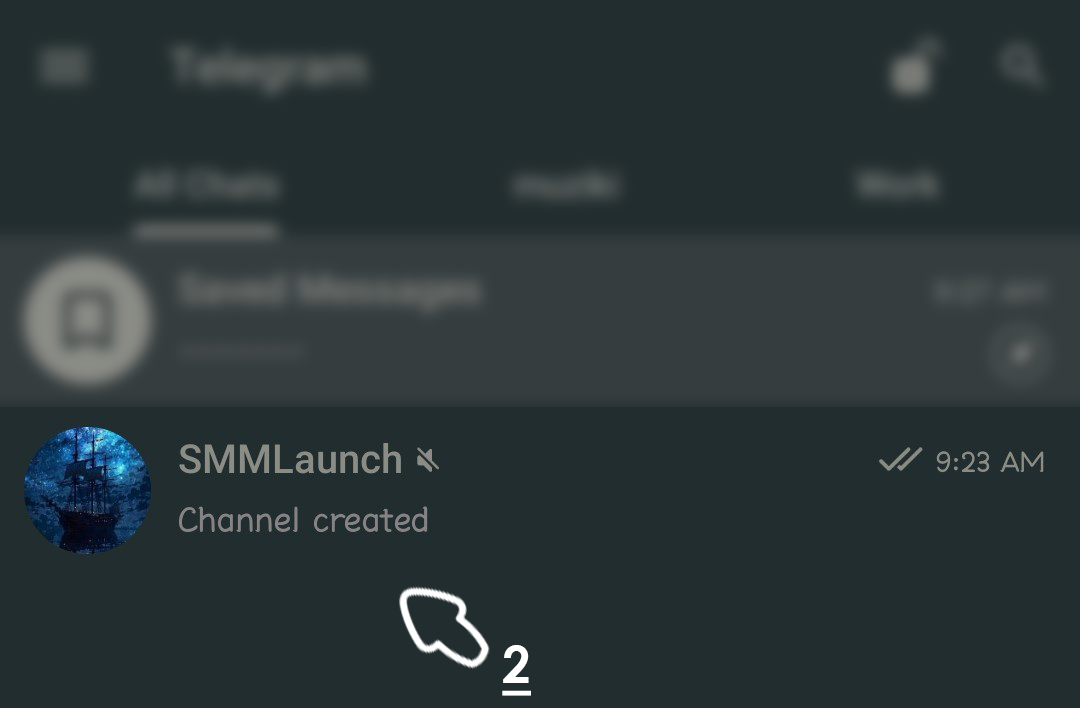
3. Type Your Message: Enter your text in the message box.
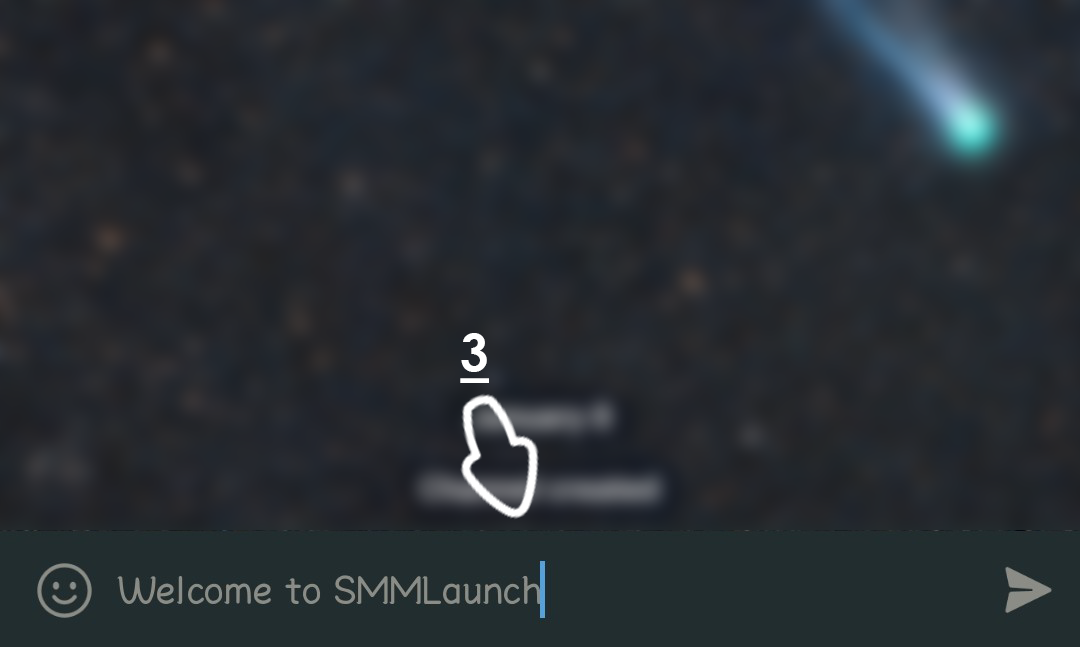
4. Long-Press the Send Button: Instead of tapping the send button, long-press it to reveal options.
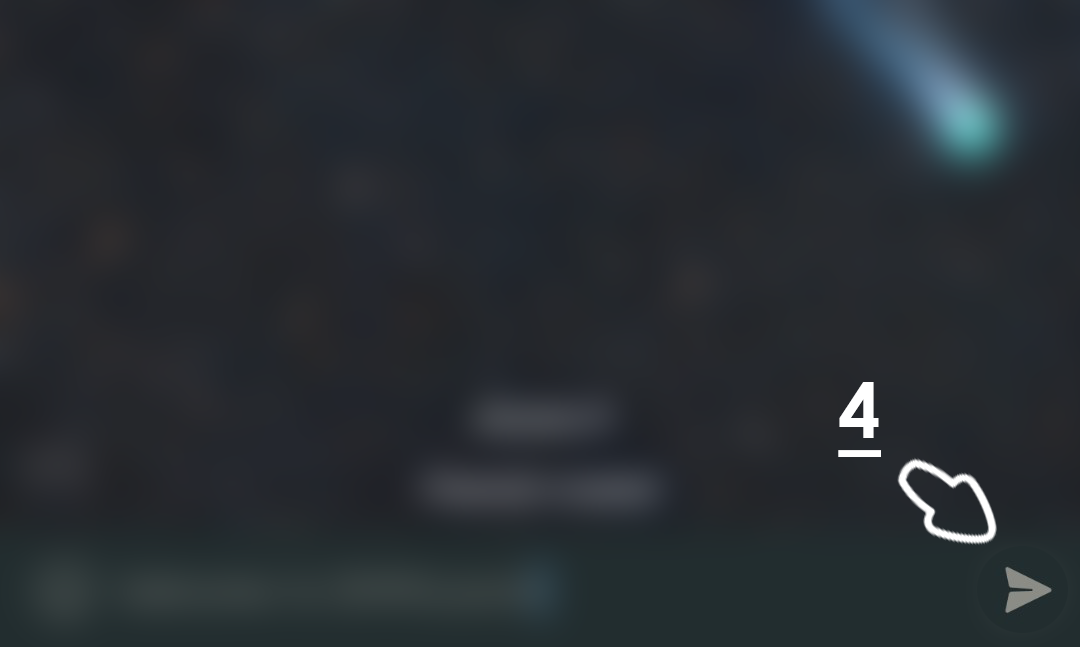
5. Choose “Schedule Message”: Select the “Schedule Message” option.
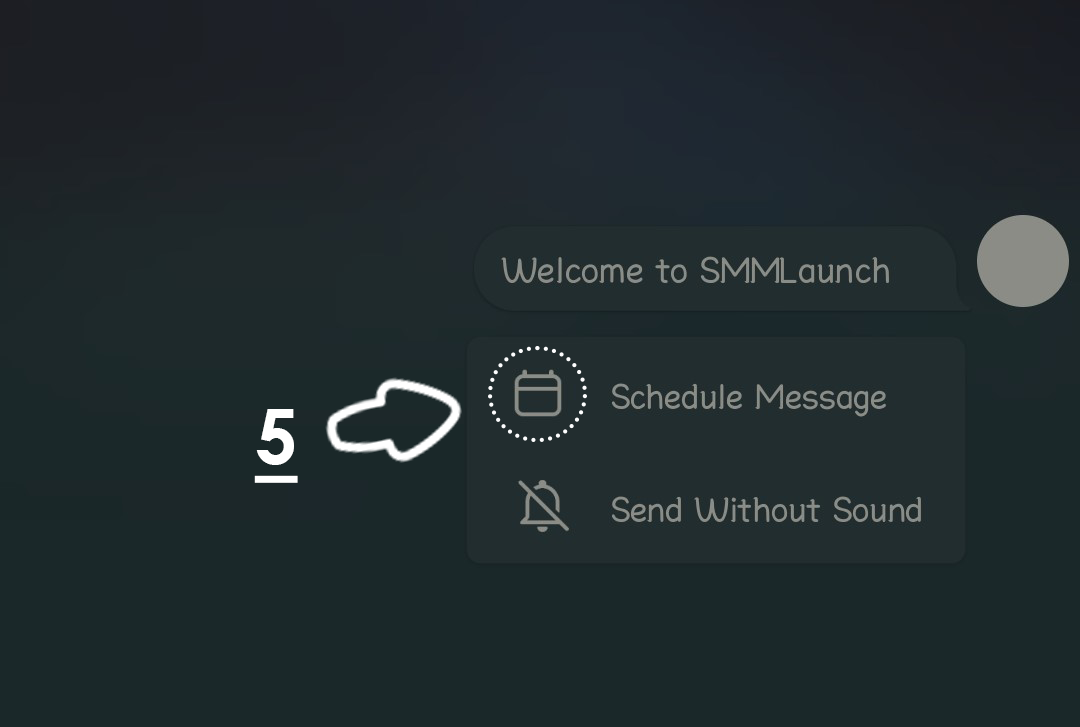
6. Set the Date and Time: Pick the desired date and time for the message to be sent.
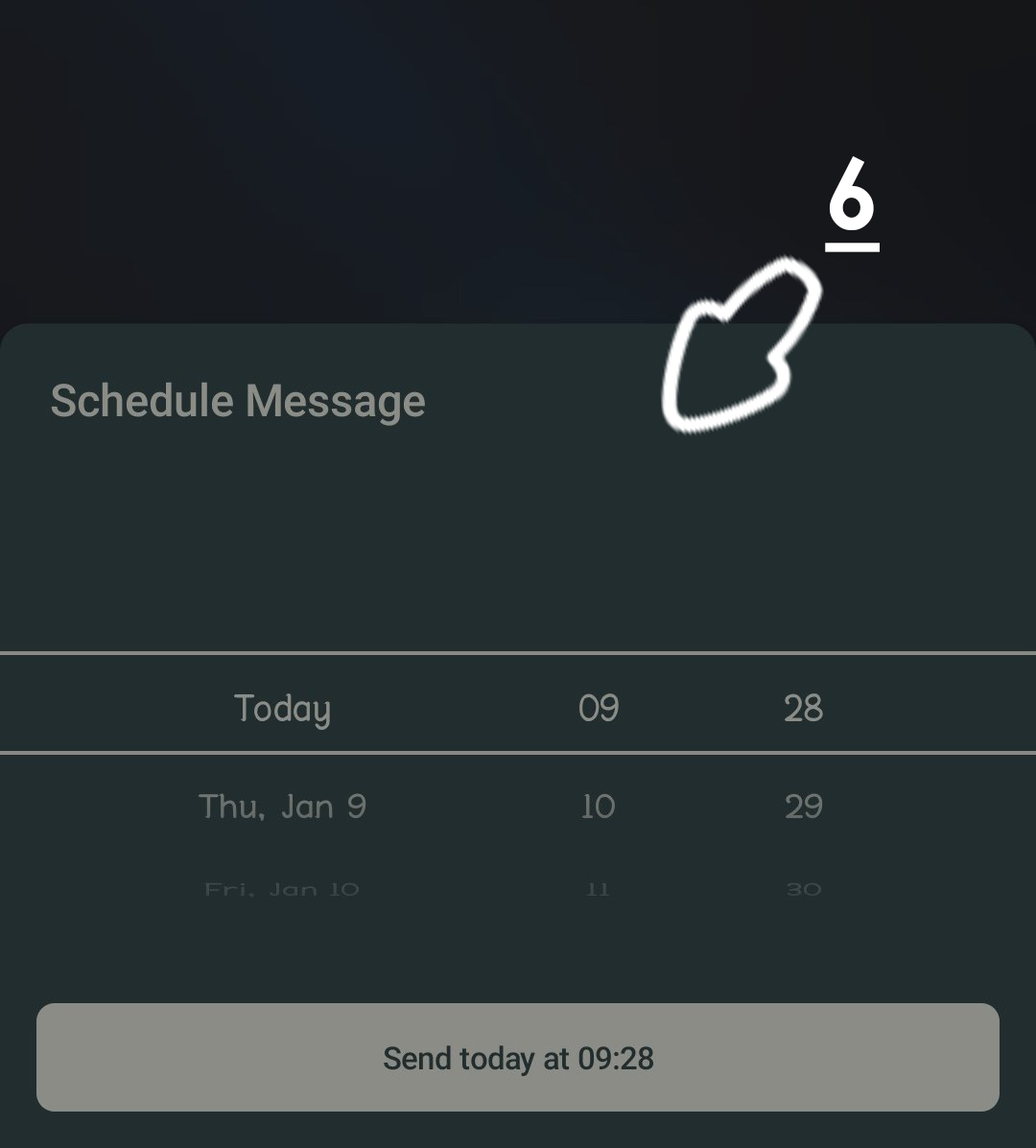
7. Done: Cehck and Edit your Scheduled Messgaes.
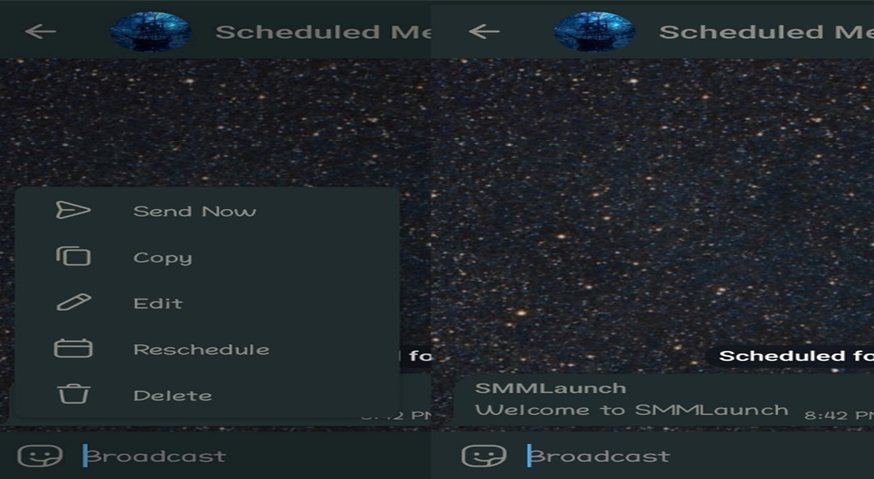
Practical Uses of Scheduling Messages on Telegram
Scheduling messages ensures timely communication, making it perfect for updates, time zone management, and event reminders.
1. Coordinating Professional Updates
Keep your team or clients in the loop without constant manual effort. Schedule weekly updates, meeting reminders, or project deadlines to ensure timely communication. This is particularly useful for recurring tasks that require consistency.
2. Managing Different Time Zones
If you have friends, family, or colleagues in various time zones, scheduling allows you to send messages at a convenient time for them. For example, send a "Good Morning" greeting to someone overseas while you’re asleep.
3. Event Preparation and Follow-Ups
Schedule messages to remind participants about events, share important details, or follow up afterward. This is great for both personal and professional events, ensuring no detail is missed.It's very difficult to make your business stand out in the modern competitive market. It doesn't matter how good your product is, ineffective marketing does not generate revenue at all.
When Not to Use Scheduled Messages
While scheduling messages is convenient, there are times when a live message adds more value:
- Personal Touch for Special Occasions: If the recipient can see your "Last Seen" and it’s important to show you’re present, opt for sending the message in real time.
- Sensitive or Time-Critical Messages: Some messages may require immediate acknowledgment or a response, making live interaction more appropriate.
Tips for Maximizing the Schedule Message Feature
Make the most of scheduled messages by timing them strategically, combining features like silent messaging, and optimizing for engagement during peak hours.
1. Plan Strategically
- Align your scheduled messages with the recipient’s active hours to ensure they’re seen promptly.
- Avoid over-scheduling to keep communication spontaneous and personal.
2. Combine Features
- Use the "Silent Message" option with scheduled messages to avoid disturbing recipients during odd hours.
- Pair with Telegram’s Polls or Quizzes for engaging group or channel interactions.
3. Optimize for Engagement
- For brands and influencers, scheduling promotional messages during peak hours can maximize visibility and interaction.
FAQs About Telegram Schedule Message
Can I Edit a Scheduled Message?
Yes, navigate to the “Scheduled Messages” section in the chat, select the message, and edit or reschedule it.
What Happens if My Device is Offline?
Scheduled messages are stored on Telegram’s servers and will be delivered at the specified time, even if your device is offline.
Can I Schedule Messages in Group Chats?
Absolutely! The feature works seamlessly for individual chats, group chats, and channels.
Conclusion
Telegram Schedule Message feature is an excellent tool for staying organized and efficient in communication. While it’s incredibly helpful, knowing when to use it and when to send a message live can make your interactions more thoughtful and impactful. Try out Telegram Schedule Message feature today to streamline your messaging experience while keeping it personal and timely.
Share Your Thoughts!
Have ideas or experiences to share about Telegram Schedule Message feature? Let’s keep the conversation going! Visit our LinkedIn post and join the discussion. Your insights and tips could make a difference for others looking to streamline their messaging!